Adding your events.
Adding events on the website is a great way to boost the number of people coming along, it's also an important way for us to know what's going on so we can help support you and promote your events!
You can add recurring events (i.e. your weekly session!), by filling out this quick form. Once you've done this, please do not upload the events manually as this will creat duplicates, if you have any questions please contact Adam.
Adding one off events is super simple and can really give them a boost. Read the guide below or watch this wee video.
- First you'll need to be logged in using your HW username and password (login button is in the top right corner).
- Next you'll need to click on the speedometer and then the society that you want to add an event for, if you are missing admin privileges for a society that you should have them for please let Christy know.
If you host a weekly event, please do not add each event to the website manually, instead please use the form linked above.
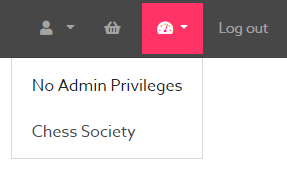
- Now you will see a bar with all the actions you can perform, select events.
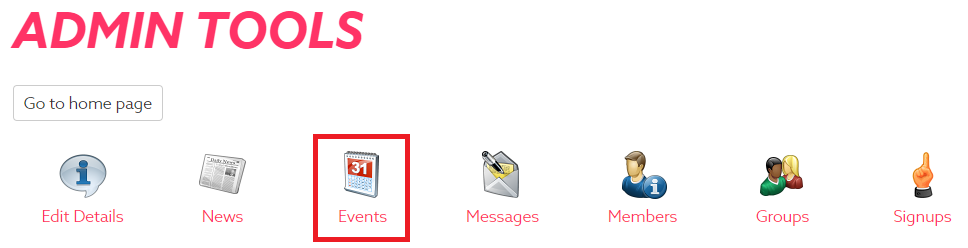
- Now you will see a page with all the upcoming events, if is the first event you're adding this page will be blank, from this page you can edit upcoming events. To create a new event select "Add new event"
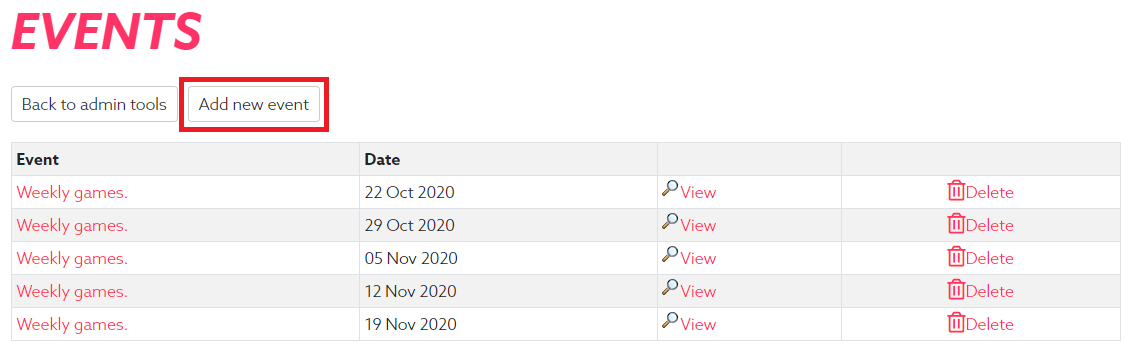
- You will see the add event page, make sure to fill in all the sections. Select "society" as the event type, and if there are any more categories it fits into feel free to select those as well.
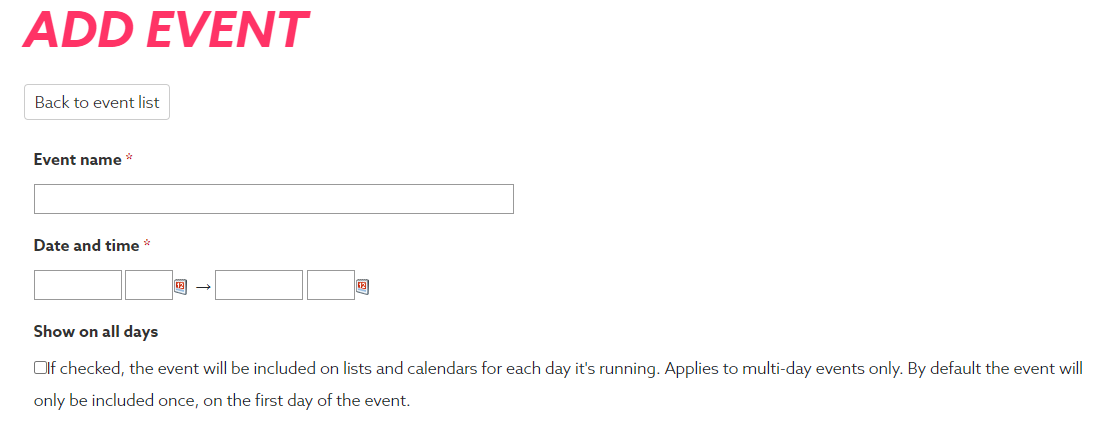
- Please make sure that you fill in both the short and long descriptions boxes. It's best to leave the display dates blank unless you have a specific reason for not showing the event until a date/time.
- When you are finished make sure to click save and then you will see the "Event saved" notification. Please make sure you fill out all the sections fully, especially the main event description at the bottom, as this let's us know that the event is ready to go so we can promote it! Also, be careful about adding a link, if you're going to add one please make sure you add it in the main description and not the external URL box. Make sure to check out our guide to using the toolbar.

- Now you can scroll back to the top of the page and click "Back to even list" where you will see your new event.
Don't forget to log the time you spend planning events on the website.