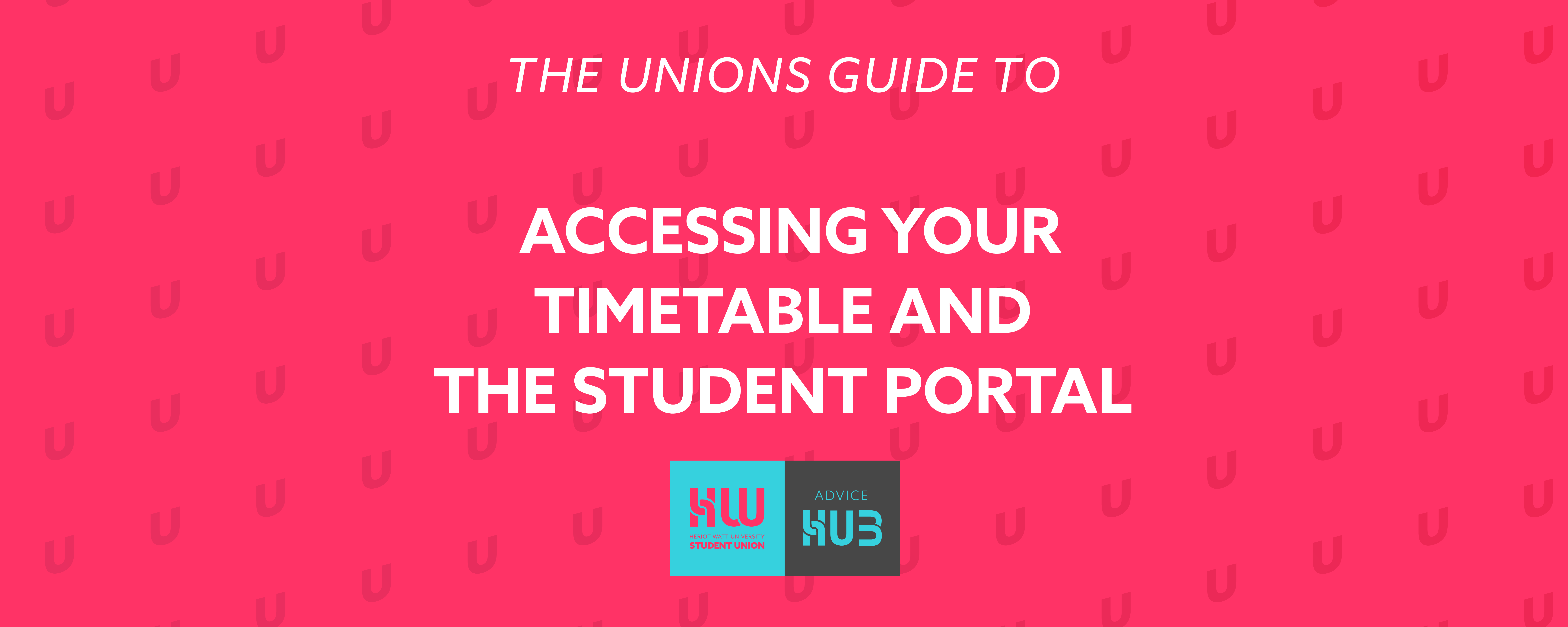
Term Times
It's important you know when teaching and exams will begin and run, so make sure you read the teaching timetable carefully.
Timetable
Within term-time, you will have lectures at different times throughout the week depending on which courses you are taking. You need to use the timetable tool to make sure you know where you need to be and at what time. You can log in (learn how to reset your password here) or use the service as a guest.
Usually there will be no lectures or tutorials in week 6 as this is consilidation week, where you can catch up on any missed learning and make sure you understand the course material.
Make sure you read the guide on using the tool here.
Understanding the timetable
Each lecture, tutorial, or workshop will be shown on your timetable but it can be a little confusing to look at, each block will have the weeks which the session runs, which room it will be in, who will teach, and what type of session it is.
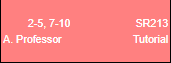
In this case, the session runs in weeks 2 to 5, with a week of no teaching in week 6 (consolidation week) and then in weeks 7 to 10. It is in Room SR213 (more on this below), and will be run by A. Professor, and is a tutorial session.
Rooms
Room names are shortened so that they fit on the timetable and are easy to read, each building on campus has a two letter key associated with it, so for example SR213 is Scott Russell 213 - this room will be in the Scott Russell building - the first number usually tells you which floor the room is on, so in this case SR213 will be in room 13 on floor 2 of the Scott Russell.
Key
DB = David Brewster
EC = Edwin Chadwick
EF = Esmee Fairbairn
EM = Earl Mountbatten
GR = GRID
JC = John Coulson
JM = John Muir
JN = James Nasmyth
JW = James Watt
LT = Lecture Theatre
MB = Mary Burton
PG = Postgraduate Centre
SR = Scott Russell
WA = William Arrol
WP = William Perkin
The Student Portal
Log in to the Student Portal here.
The Student Portal is important as this is where you can enrol in your courses, check your results, find out who your personal tutor is, and more.
The first time you log in you'll need to use your HWU Person ID, sometimes called your H number, which you can find on any recent correspondence from the University (or your student card), and your date of birth as a password. Make sure you use the format ddmmyy, so for example, if your birthday is the second of January 2003, you'd need to enter 020103.
If you're struggling to log into the portal, please contact ishelp@hw.ac.uk.
Once you've logged in for the first time you'll be asked to create a new pin, make sure to remember this as you'll need it to log in again in future.